Subscribe and Save
CAF’s new Subscribe and Save program is designed to save you time, money and hassle by streamlining the ordering process.
Our program allows you to place your order once and conveniently receive products when you need them, all while saving money. Take control of your time and budget by signing up for subscription services with products you use most.

Find Subscriptions Using Search
Find subscription options on the products you use most by using the Search... field.
1. Login to your account using login prompts at the top of the mycaf.com home page.
2. Visit the product page of your product of choice by using the Search... field at the top of any page.
3. View and select available subscription options below the selected product's pricing, then Add to Cart.

Find Subscriptions Using Products Page
Find subscription options on the products you use most by using the Search… field.
1. Login to your account using login prompts at the top of the mycaf.com home page.
2. Click the Products link in the header.
3. Expand the Subscription filter in the left hand pane, then check the box for Subscribe and Save Eligible.

Checkout with Subscription Products
Use our easy checkout process to purchase Subscription and one-time purchase items at the same time. Pay using a major credit card, or purchase order payment terms once approved by our Accounting department.
1. Select the shopping bag icon at the top right corner of any page and click Go to Checkout once ready to checkout.
2. Follow the prompts for selecting your Shipping Method and verifying shipping address.
3. Select your payment option and click Place Order.
4. To apply for payment terms, email our Account department at invoices@mycaf.com, or talk with your Sales Account Representative.

Subscription Control in Your Hands
View, update, or cancel existing Subscriptions any time through your My Account page.
1. Login to your account using login prompts at the top of the mycaf.com home page.
2. Click the Welcome pull-down at the top of any page and click My Account.
3. Select My Subscriptions from the left hand pane.
4. Click Edit under the Actions column next to the Subscription of choice.
5. Click Edit next to the section you would like to make changes to:
a. Products to update the quantity on your subscription.
b. Next Payment Date to update when you receive your next shipment.
c. Payment Details to alter your payment method.
6. Click Cancel Subscription to cancel the specific subscription you’re viewing at any time.
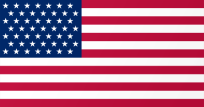

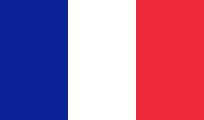



 Europe
Europe